Google Chrome has millions of users who spend hours daily browsing numerous websites. Those who are using Google Chrome browser for a long time might have tried many themes. I think many of you may have also searched How to create Google Chrome Themes ? And now Google has come up with Application which will help to create Chrome Themes in 3 simple steps.
Google has recently released an application named ‘My Chrome Theme’, which is available for download at the Chrome Web Store. As it’s name indicates, it will let you create your own customized theme for Google Chrome in the easiest way possible. The process is quite simple and anybody can make their browser look the way they want. In this post, I’m going to tell you how to use ‘My Chrome Theme’ and create your first ever Google Chrome theme using this tool.

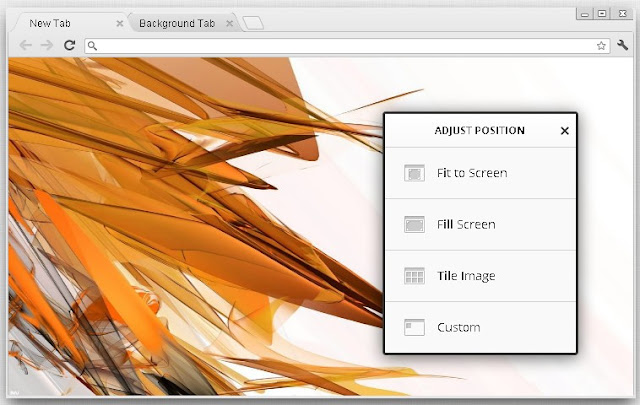
Google has recently released an application named ‘My Chrome Theme’, which is available for download at the Chrome Web Store. As it’s name indicates, it will let you create your own customized theme for Google Chrome in the easiest way possible. The process is quite simple and anybody can make their browser look the way they want. In this post, I’m going to tell you how to use ‘My Chrome Theme’ and create your first ever Google Chrome theme using this tool.
How to create a Custom Google Chrome Theme
The Initial step is to Download My Chrome Theme from Google Web Store. Once your Installation completes click on the Launch App button. It will open a tab where you can build custom Google Chrome theme with your own picture and design. Hit ‘Start Making Theme’ to get started.
1. Import Image

It allows you to upload your favorite Images or you can even use your webcam to create your personal themes. Once uploaded, adjust the position of the image, like you can see the image below.
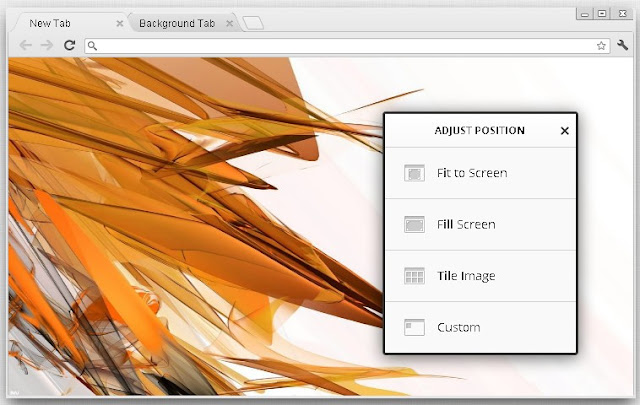
2. Add some Color
In this step you will be provided with a Color Picker Tool which will help you to add your favorite color to your custom theme's Toolbar, Background Tab and to the main Frame.
You could move the slider from Design Mode to Preview mode to Preview your theme.
3. Install & Share
Finally name your Custom Google Chrome Theme and Describe your Theme.
Click 'Make my Theme' to create your Google Chrome Theme.
Install the theme you created to your Google Chrome browser. You will also be provided with a unique URL to share your custom theme with the Public and Friends.






